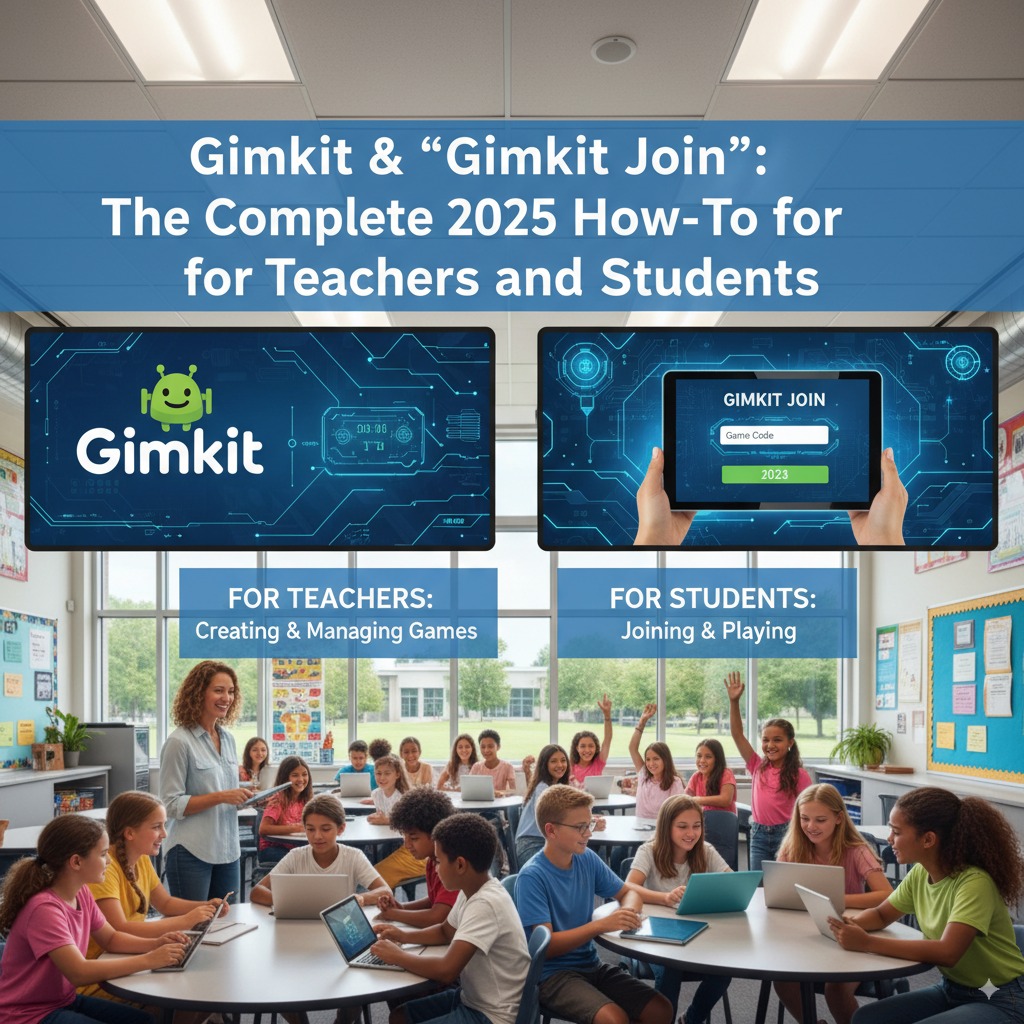Introduction: Why “Gimkit” and “Gimkit Join” are Trending in Classrooms
If your classroom uses game-based learning, you’ve likely heard of Gimkit, the live learning game platform that blends classroom review with competitive, strategy-driven play. In 2025, gimkit join is one of the most searched phrases in EdTech because it’s the gateway students use to enter live games with a simple code. Teachers appreciate the platform because it amplifies engagement while providing data they can actually use in formative assessment. gimkit.com
This guide explains what Gimkit is, how gimkit join works step-by-step, and the fastest ways to get your students into a live game—via code, QR, or instant-join—along with best practices, troubleshooting, and FAQs.
What Is Gimkit? (Quick Overview)
Gimkit is a live learning game show designed for classrooms. Educators host fast-paced games using question sets (“kits”) while students answer from their devices, earn in-game currency for correct answers, and invest those earnings in power-ups or upgrades—adding a layer of strategy to the review. The platform supports whole-class live modes, homework-style assignments, and a growing set of creative/interactive experiences that keep students invested in the learning loop.
Recent coverage also highlights expanded creative tools (e.g., customizable elements and storytelling helpers) that make student-made content richer—useful for project-based learning or bell-ringer activities.
The “Gimkit Join” Basics: Three Ways Students Can Enter a Game
There are three primary ways to join a Gimkit game:
-
Enter a Game Code at the Join Page
Students go to gimkit.com/join, enter the live game code, then type a name (or approve an auto-generated nickname if the teacher enables it). This is the most common method for live play in class. gimkit.comGimkit Help -
Scan a QR Code
Teachers can display a QR code on the host screen. Students scan and join instantly—helpful when devices are mixed or younger students are involved. Gimkit Help -
Use Instant-Join (With Classes)
If the teacher uses Classes and students are signed in, learners can visit gimkit.com/play and enter the game without typing a code or name. It’s the fastest option when your class already uses Gimkit accounts. Gimkit Help
Step-by-Step: How Students Use “Gimkit Join”
A. Join a Live Game With a Code
-
Open a browser and go to gimkit.com/join.
-
Enter the game code from the teacher’s screen.
-
If your class uses accounts and you’re already logged in, you may join automatically; otherwise, enter your name or accept a nickname.
-
Wait in the lobby until the host starts the game. Gimkit Help
B. Join by Scanning a QR Code
-
Point your device camera at the QR code on the projector/board.
-
Tap the on-screen prompt to open the join link.
-
Confirm your name (if needed) and you’re in. Gimkit Help
C. Instant-Join (If Your Teacher Uses Classes)
-
Make sure you’re signed in to your Gimkit student account.
-
Visit gimkit.com/play and you’ll be placed into the teacher’s current game—no typing. Gimkit Help
Tip: If the join page won’t load, check Wi-Fi, refresh the page, or try a different browser (Chromium-based browsers usually work well in schools).
Step-by-Step: How Teachers Host and Share a Join Method
A. Host a Live Game
-
Choose a kit (question set) and a game mode in your Gimkit dashboard.
-
Configure options (classes, nicknames, power-ups, etc.).
-
Start hosting; a game code appears on your screen.
-
Share the code or click it to copy a direct join link for students. Gimkit Help+1
B. Show a QR Code
-
While hosting, hover over the game code to display a QR code for quick joining. Gimkit Help
C. Enable Instant-Join (Fastest Flow With Classes)
-
If you use Classes, select your class in the game options. Students who visit gimkit.com/play will auto-join—no codes or names required. Gimkit Help
Classes vs. “No Account” Play: What’s the Difference?
-
Classes enabled:
Students join via their accounts; teachers get persistent rosters and can use instant-join. It’s smoother for recurring reviews and saves time each session. Gimkit Help -
No account / quick play:
Great for one-off sessions or guests. Students type their name after entering the gimkit join code.
How students join a class (outside of a live game): Teachers share a class link; students authenticate with Google or email and are added to the roster. Gimkit Help+1
Quick-Start Cards
For Students
-
Go to gimkit.com/join
-
Enter the code you see on the board
-
Confirm your name (or accept the nickname)
-
Need speed? If your teacher uses Classes, try gimkit.com/play for instant-join
For Teachers
-
Pick a kit → choose a game mode → set options
-
Start hosting; share the code, QR, or direct link
-
Using Classes? Enable instant-join for a code-free start
Best Practices for a Smooth “Gimkit Join” Experience
-
Project the code clearly
Use a high-contrast background and large text so every student sees the code. -
Use Classes for repeat groups
Instant-join can save several minutes per session, which adds up over a term. Gimkit Help -
Offer multiple join paths
Display the code, keep the QR handy, and—if possible—have the direct link ready in your LMS or class chat. Gimkit Help+1 -
Do a 30-second tech check
Confirm Wi-Fi, device batteries, and that students can reach gimkit.com/join. -
Use inclusive naming
If you enable the Nickname Generator, remind students to approve a name they’re comfortable with. -
Prep a fallback
If one or two devices can’t join, pair those students in teams so no one is left out.
Troubleshooting “Gimkit Join”: Common Issues & Fixes
-
“My code says invalid.”
Verify that the host hasn’t ended the previous session. Codes expire when the session ends. Start a new host session and show the new code. -
Page stuck at loading.
Refresh, switch Wi-Fi networks (if your school has multiple SSIDs), or try a different browser. Clear temporary caches if using a shared device cart. -
Student can’t type name.
If Classes are enabled, they may be auto-joining under the roster name. Ask them to check if they’re already “In Lobby.” Gimkit Help -
Too many students to type codes quickly.
Use QR codes for faster entry or instant-join with Classes. Gimkit Help+1 -
Students joining the wrong game.
Share the direct join link from your host screen to remove ambiguity. Gimkit Help
Pedagogical Tips: Getting More Learning From Gimkit
-
Start with a two-minute warm-up.
Use gimkit join to get everyone in quickly, then run a lightning round to surface prior knowledge. -
Mix live games with assignments.
Live sessions build energy; asynchronous assignments let students practice at their own pace. -
Leverage collaborative creation.
Encourage students to contribute items to a shared kit. That ownership increases buy-in and deepens recall. -
Use data for formative assessment.
After the game, review question-level data and target misconceptions in the next mini-lesson. -
Rotate modes to keep novelty.
Alternate competitive and cooperative modes to reach different learners.
Classroom Management & Safety Tips
-
Avoid posting join codes publicly.
Share codes within your LMS or classroom tools only. -
Establish respectful play norms.
Celebrate growth, not just winning. -
Support accessibility.
Pair students as needed, allow extra reading time, and check color contrast on projected screens.
How to Create or Access Your Account
-
Educators need an account to create kits and host games. Sign up is free via Google or email at gimkit.com/signup. Gimkit Help
-
Students may join as guests in many scenarios, but accounts are helpful when your school uses Classes and instant-join. Gimkit Help
FAQs: “Gimkit” & “Gimkit Join”
1) What is Gimkit used for?
Gimkit turns review and practice into a strategic live game. Teachers host; students join with a gimkit join code (or QR/instant-join) and answer questions to earn in-game currency. gimkit.com
2) How do I join a Gimkit live game?
Go to gimkit.com/join, enter the game code, then confirm your name. If your teacher uses Classes and you’re logged in, you might join automatically. Gimkit Help
3) Where do teachers find the join link or QR code?
On the host screen. Click the code to copy a direct join link, or hover over it to show a QR code that students can scan. Gimkit Help+1
4) Can students join without typing a code?
Yes—if your teacher uses Classes, students can visit gimkit.com/play to instant-join. Gimkit Help
5) Do students need accounts to use Gimkit?
Not always. Students can often join as guests, but Classes and instant-join work best when students have accounts. Gimkit Help
6) Is Gimkit free?
Creating an account is free; premium plans unlock additional features. Check the official site for the latest plan details. Gimkit Help
Editorial Notes for Technology News Readers (2025)
-
Why it matters: Game-based learning tools like Gimkit continue to rise because they combine formative assessment with intrinsic motivation. The gimkit join flow reduces setup friction—vital for time-pressed classrooms.
-
What’s new: Creative tools and mode updates keep the experience fresh and allow classes to move beyond simple quiz formats into interactive scenarios and storytelling.
Implementation Checklist (Teachers)
-
Decide: Live game or assignment?
-
Prepare a kit aligned to today’s objective.
-
If you use Classes, confirm the roster is up to date. Gimkit Help
-
Start hosting; share code/QR/direct link. Gimkit Help+1
-
After play, review data and plan reteaching.
Final Thoughts
Whether you’re brand-new or looking to streamline setup, mastering gimkit join (code, QR, or instant-join) is the fastest path to fun, focused practice. Start at the official pages—gimkit.com to explore and gimkit.com/join when you’re ready to play—and you’ll be hosting smooth, inclusive live games in minutes.