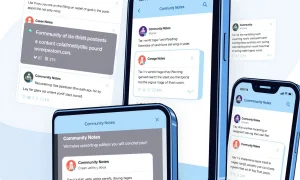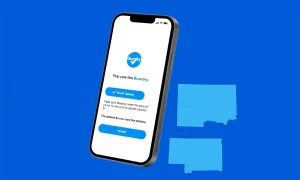Are you tired of videos automatically playing on your social media feeds? Many users want to turn off autoplay to conserve data, reduce distractions, or maintain better control over their viewing experience. This comprehensive guide shows you exactly how to disable autoplay across all major platforms.
Why You Should Turn Off Autoplay
Autoplaying content consumes significant data and can be distracting. Many users prefer to turn off autoplay to save cellular data and reduce mindless scrolling. Additionally, controlling video playback helps create a more intentional social media experience.
How to Turn Off Autoplay on Facebook
Facebook makes it straightforward to turn off autoplay. Navigate to your profile picture icon in the top right corner (desktop) or bottom navigation bar (mobile). Select Settings & Privacy then Preferences. Find the Media section and choose Video Playback. Select the Never option to completely turn off autoplay.
Instagram Autoplay Settings
Instagram approaches autoplay differently. To turn off autoplay effectively, tap your profile picture and access the menu. Go to Settings and activity then Your app and media. Enable Use less cellular data to reduce autoplay when not on Wi-Fi. Note that Instagram doesn’t offer a complete option to turn off autoplay.
How to Turn Off Autoplay on X (Twitter)
X provides comprehensive controls to turn off autoplay. Access Settings and privacy through your profile menu. Navigate to Accessibility, display, and languages then Data usage. Here you can turn off Video autoplay. For complete control, also disable Media previews in the Display and sound settings.
Bluesky Autoplay Configuration
Bluesky offers a direct method to turn off autoplay. Access the menu via the three-line icon and select Settings. Choose Content and media where you’ll find the Autoplay videos and GIFs toggle. Simply switch this off to turn off autoplay completely.
Threads Autoplay Limitations
Currently, Threads does not allow users to turn off autoplay. Meta’s newer platform lacks this feature despite user requests. Many hope this functionality will be added soon to provide consistency with other platforms.
Frequently Asked Questions
Why should I turn off autoplay on social media?
Turning off autoplay conserves data usage, reduces distractions, and gives you control over what content plays. It also helps minimize accidental video plays in public settings.
Does turning off autoplay affect all video content?
Yes, when you turn off autoplay, all videos and GIFs in your feed will require manual activation. This applies to both organic content and advertisements.
Will turning off autoplay save significant data?
Absolutely. Autoplaying videos consume substantial data. Turning off autoplay can reduce your social media data usage by up to 70% according to various studies.
Do these settings sync across devices?
Most platforms sync autoplay settings across devices when you’re logged into the same account. However, some mobile-specific settings may not apply to desktop versions.
Can I turn off autoplay for specific content only?
Currently, social media platforms don’t offer granular control. The settings typically apply to all video content in your feed without content-specific exceptions.
Will turning off autoplay affect my algorithm experience?
No, turning off autoplay doesn’t change how platforms curate your feed. It only affects whether videos play automatically or require manual activation.